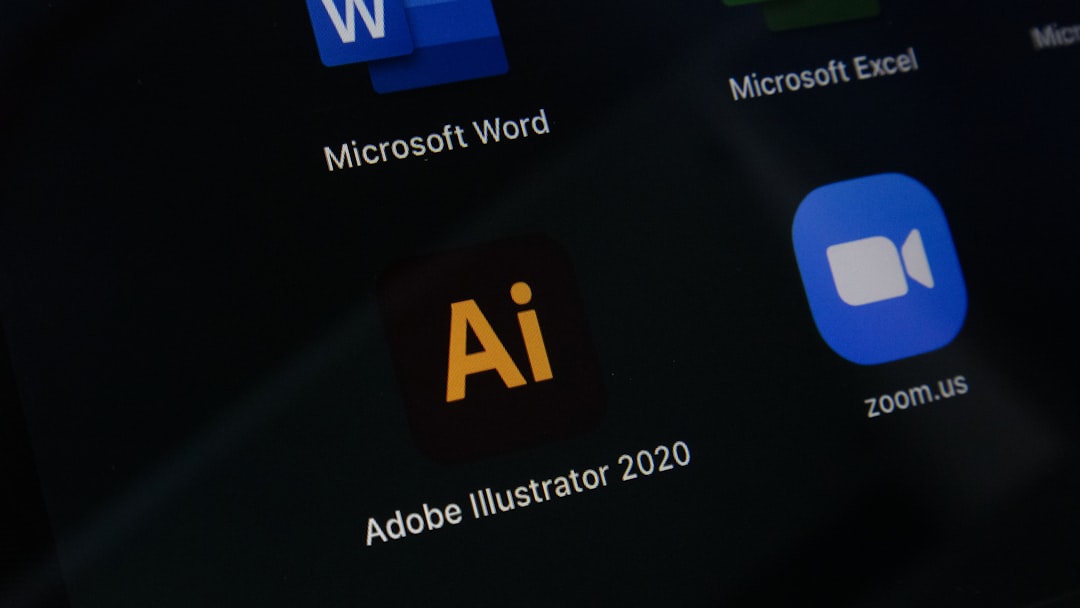Rootkits are a type of malicious software designed to gain unauthorized access to a computer system while remaining hidden from the user and security software. They can be particularly insidious because they often operate at a low level within the operating system, allowing them to manipulate core functions without detection. When you think of rootkits, envision them as stealthy intruders that can take control of your system, often with the intent of stealing sensitive information or using your device for nefarious purposes.
Their ability to conceal themselves makes them one of the more challenging threats to identify and eliminate. The term “rootkit” is derived from the combination of “root,” which refers to the highest level of access in Unix-based systems, and “kit,” which signifies the tools that enable this access. Rootkits can be installed through various means, including phishing attacks, malicious downloads, or exploiting vulnerabilities in software.
Once installed, they can modify system files, processes, and even network connections, all while evading detection. Understanding how rootkits operate is crucial for you to protect your system effectively and respond appropriately if you suspect an infection.
Key Takeaways
- Rootkits are malicious software designed to hide their presence on a system, allowing unauthorized access and control.
- Signs of a rootkit infection include unusual system behavior, unexplained network activity, and unexpected changes to files or settings.
- Regular rootkit scans are important to detect and remove any hidden threats and maintain the security of your system.
- When choosing a rootkit scanning tool, consider factors such as compatibility with your operating system, ease of use, and effectiveness in detecting and removing rootkits.
- Performing a rootkit scan involves running the scanning tool and carefully reviewing the results for any signs of infection.
Signs of a Rootkit Infection
Detecting a rootkit infection can be challenging due to its stealthy nature. However, there are several signs that may indicate your system has been compromised. One of the most common symptoms is a noticeable slowdown in performance.
If your computer suddenly becomes sluggish or unresponsive, it could be a sign that a rootkit is consuming resources in the background. You might also notice unusual behavior, such as programs launching without your command or settings changing unexpectedly. These anomalies can be alarming and should prompt you to investigate further.
Another telltale sign of a rootkit infection is unexpected network activity. If you observe unusual data transfers or connections to unfamiliar IP addresses, it may indicate that a rootkit is communicating with an external server. Additionally, if your antivirus software reports strange files or processes that it cannot remove, this could be a strong indication of a rootkit’s presence.
Being vigilant about these signs is essential for you to maintain the integrity of your system and take action before the situation escalates.
Importance of Regular Rootkit Scans

Conducting regular rootkit scans is vital for maintaining the security of your computer system. Given the stealthy nature of rootkits, they can remain undetected for extended periods, allowing them to wreak havoc on your data and privacy. By incorporating routine scans into your cybersecurity practices, you can catch potential infections early and mitigate their impact.
Regular scans act as a proactive measure, ensuring that any lurking threats are identified before they can cause significant damage. Moreover, regular rootkit scans help you stay informed about the overall health of your system. They provide insights into any vulnerabilities that may exist and allow you to address them promptly.
In an age where cyber threats are constantly evolving, staying one step ahead is crucial. By making rootkit scans a part of your regular maintenance routine, you empower yourself to safeguard your data and maintain control over your digital environment.
Choosing the Right Rootkit Scanning Tool
| Rootkit Scanning Tool | Features | Compatibility | Price |
|---|---|---|---|
| RkHunter | Detects known rootkits, backdoors, and local exploits | Linux, Unix | Free |
| Chkrootkit | Detects rootkits and suspicious files | Linux, Unix | Free |
| GMER | Detects hidden processes, modules, services, files, disk sectors, and SSDT | Windows | Free |
| Rootkit Revealer | Detects registry and file system API discrepancies | Windows | Free |
Selecting an appropriate rootkit scanning tool is essential for effective detection and removal of these hidden threats. With numerous options available on the market, it’s important for you to choose a tool that is reputable and well-reviewed by cybersecurity experts. Look for software that specializes in rootkit detection rather than general antivirus programs, as these tools are specifically designed to identify and combat rootkits’ unique characteristics.
When evaluating different scanning tools, consider factors such as ease of use, update frequency, and customer support. A user-friendly interface can make the scanning process more accessible, especially if you’re not particularly tech-savvy. Additionally, ensure that the tool receives regular updates to keep pace with new threats and vulnerabilities.
Customer support can also be invaluable if you encounter issues during installation or scanning. By carefully selecting the right tool, you enhance your chances of successfully detecting and removing any rootkits that may infiltrate your system.
Performing a Rootkit Scan
Once you’ve chosen a suitable rootkit scanning tool, it’s time to perform a scan on your system. Begin by ensuring that your operating system and all software are up-to-date; this helps minimize vulnerabilities that could be exploited by rootkits. After updating, install the scanning tool according to the provided instructions.
Most tools will offer a straightforward installation process, but it’s always wise to read through any prompts carefully. After installation, launch the scanning tool and select the option for a full system scan. This comprehensive approach will allow the tool to examine every corner of your computer for potential rootkits.
Depending on the size of your hard drive and the number of files present, this process may take some time. Be patient during this phase; thoroughness is key when it comes to identifying hidden threats. Once the scan is complete, review the results carefully to determine if any rootkits have been detected.
Interpreting Rootkit Scan Results

Interpreting Rootkit Scan Results
Understanding the Scan Summary
Interpreting the results of a rootkit scan can be daunting, especially if you’re not familiar with technical jargon or specific file names. Most reputable scanning tools will provide a summary of findings in an easy-to-understand format, highlighting any potential threats detected during the scan.
Identifying Potential Threats
Pay close attention to any flagged items; these could range from suspicious files to processes that appear out of place. If the scan identifies potential rootkits, take time to research each item before proceeding with removal.
Verifying Flagged Items
Some flagged files may be legitimate components of your operating system or software applications that are mistakenly identified as threats. Cross-referencing with online databases or forums can help clarify whether an item is indeed malicious or benign. This step is crucial because removing essential files could lead to system instability or other issues.
Removing Rootkits from Your System
If your scan confirms the presence of a rootkit on your system, it’s imperative to take immediate action to remove it. Most dedicated rootkit scanning tools will offer an option for automatic removal; however, it’s essential to follow up with manual checks to ensure complete eradication. Begin by following the prompts provided by your scanning tool to initiate the removal process.
This may involve restarting your computer in safe mode or using specialized removal features within the software. In some cases, particularly stubborn rootkits may require more advanced techniques for removal. If automatic methods fail, consider seeking assistance from professional cybersecurity services or forums where experts can guide you through manual removal steps.
Remember that thoroughness is key; failing to completely eliminate a rootkit could result in reinfection or continued unauthorized access to your system.
Preventing Future Rootkit Infections
Preventing future rootkit infections requires a proactive approach to cybersecurity practices. Start by ensuring that your operating system and all software applications are regularly updated; these updates often include patches for known vulnerabilities that could be exploited by attackers. Additionally, consider implementing robust security measures such as firewalls and intrusion detection systems to bolster your defenses against potential threats.
Educating yourself about safe browsing habits is equally important in preventing infections. Be cautious when downloading files or clicking on links from unknown sources; phishing attacks are common methods used by cybercriminals to distribute rootkits. Regularly backing up your data can also provide peace of mind; in case of an infection, you can restore your system without losing critical information.
By adopting these preventive measures, you significantly reduce the risk of future rootkit infections and enhance your overall cybersecurity posture. In conclusion, understanding rootkits and their implications is essential for anyone who uses a computer today. By recognizing signs of infection, conducting regular scans, choosing appropriate tools, interpreting results accurately, and implementing preventive measures, you empower yourself to maintain control over your digital environment and protect your valuable data from malicious threats.
If you’re looking to deepen your understanding of rootkit scans and their importance in maintaining cybersecurity, I recommend reading an insightful article on Cybersecurity Decoder. The article provides a comprehensive overview of how rootkits operate and the best practices for detecting and removing them to protect critical infrastructure. You can read the full article by visiting this link. It’s a valuable resource for anyone interested in enhancing their cybersecurity measures.
FAQs
What is a rootkit scan?
A rootkit scan is a process of detecting and removing rootkits from a computer system. Rootkits are malicious software that are designed to hide the existence of certain processes or programs from normal methods of detection.
Why is a rootkit scan important?
A rootkit scan is important because rootkits can be used by attackers to gain unauthorized access to a computer system, steal sensitive information, or carry out other malicious activities without being detected.
How does a rootkit scan work?
A rootkit scan works by using specialized software to search for and identify any hidden or malicious programs or processes that may be present on a computer system. The scan looks for any abnormal behavior or unauthorized access that could indicate the presence of a rootkit.
What are the signs that a rootkit scan may be necessary?
Signs that a rootkit scan may be necessary include unusual system behavior, unexplained network activity, unauthorized changes to system files, or the presence of unknown or suspicious processes running in the background.
How often should a rootkit scan be performed?
It is recommended to perform a rootkit scan regularly, especially after installing new software, visiting potentially risky websites, or if there are any signs of suspicious activity on the computer system. Regular scans can help to detect and remove any potential threats before they can cause harm.